Networking Notes
Basic Networking
Network-A group of interconnected computers that share resources and information.
Connected computers sharing resources is referred to as networking


Stand-Alone- Computers not connected to a network
Comparing Peer to Peer vs. Client-Server
Client - a workstation used to request services from a dedicated server or another client
Server- provides services to requestor a dedicated server is recommended for 10 clients or more computers
Peer to Peer- Networked Computers that both requests and provides network services
Peer to Peer implementations:

Advantages:
Lower Cost, Easy to setup and good for temporary network setup
Disadvantages:
Limited growth, No central location, Weak Security, To many passwords
Server Based implementations:

Advantages:
Centralized management, Strong Security, Expansion and Create redundant systems
Disadvantages:
Expensive, difficult to implement and Central Point of failure
Comparing Servers
File Server-offers services that allow users to share files Includes storing, retrieving, and moving data
Print Servers-The print server controls the queue or spooler, which hold jobs till ready
Application Servers- Allows client to access and use extra computing power and extensive software applications that reside on a shared computer SQL backend does all the processing
Other Servers - Database, Proxy Servers, Mail, FTP, DNS, DHCP, RAS, Web, Directory and Newsgroups
Workgroup vs. Domain
Workgroup model, every computer in the network has equal access to one another and is responsible and maintains its own set of users and passwords.
Domain model maintains a single database of user logins for the entire network
Comparing User-Level Security vs. Access Permissions
Peer to Peer use share level security to assign resources not as safe (password base)
Access Permissions- user level security Admin gives rights before anyone can use PC (permission base)
Types of Networks
LAN-Local Area Network a group of computers connected within a building or a campus (Example of LAN may consist of computers located on a single floor or a building or it might link all the computers in a small company.
MAN- A network of LAN's that covers a city or large campus environment
WAN-A network consisting of computers of LAN's connected across a distance WAN can cover small to large distances, using different topologies such as telephone lines, fiber optic cabling, satellite transmissions and microwave transmissions.
PAN- Personal Area Network
Network Topology Terms (Layout)
Star-All computers connected to a central device typically a hub or a switch. An example is an Ethernet network connected with twisted-pair (10BASET) cable.

Ring-All computers or network devices are attached directly to each other in a ring fashion. An example is an FDDI (fiber distributed data interface) network, where all the hubs connect to each other in a ring or a token ring network.

Bus-All computers connected with a single cable with a terminator on each end. An example is an Ethernet network connected with twisted-pair (10BASE2) cable.

Mesh-Combination of different topologies example would be the Internet

What hardware components do we need in order to network computers?
All networks share common elements, including:
We need computers
 or
or  or
or or
or 
Questions to ask before we network?
Will the computer be used as a client or a server?
What specifications will we need to setup a network?
CPU: Pentium IV or AMD Athlon
Memory: SDRAM or RDRAM
Hard Drive Capacity: 50-150GB
We need resources, files and applications to share
We can share printers, scanners and programs such as MS Office Applications.

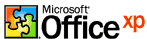

We need network cards

Things to look for when buying a network card
Speed: 10, 100 or 1000Mbps (Standard Ethernet, Fast Ethernet and Gigabit Ethernet)
Access Method: CSMA/CD, CSMA/CA, Token Ring, Ethernet, Wireless
Bus: PCI, ISA or integrated to the motherboard
Manufacturer: Intel, 3COM or Netgear (issues with drivers)
Connector: BNC, RJ45, wireless or ST/SC Fiber Optic
 BNC
BNC  RJ45
RJ45  SC Fiber Optic Connector
SC Fiber Optic Connector
Each NIC card has a unique ID called the MAC (Media Access Control)Address or Physical Address
To view the NIC's MAC address (START>RUN>CMD>IPCONFIG /ALL)
NIC cards must implement a standard signaling methodology to gains access to a network.
CSMA/CD-Carrier Sense Multiple Access/Collsion Detection which is the most popular access method use to detect signals before it sends signals otherwise there would be a collision.
This is what Ethernet networks commonly use
CSMA/CA-Carrier Sense Multiple Access/Collision Avoidance is not as popular use by Apple Talk
Token Passing - Token is passed sequentially to each computer on the network based on a NIC's ID
IEEE Standards
802.1 Internetworking
802.2 Logical Link Control (LLC)
802.3 Ethernet
802.5 Token Ring
802.7 Broadband
802.8 Fiber Optic
802.10 Network Security
802.11 Wireless Networks
NIC card sends data in discrete chunks called frames (and has the following information)
| Recepient's MAC address |
Sender's MAC address |
Data |
CRC |
CRC-Cyclic Redundancy Check is used for correction
Within the frames are information called packets
Packets contains the following information
| Data Type |
Packet Count |
Recepient's IP address |
Sender's IP address |
Data |
Baseband vs. Broadband
Baseband Signaling sends a single signal at any given instant (LAN networking)
Broadband Signaling sends muliple signals at any given instant (Cable television)
Transmission media - enables computers to send and receive signals to one another
Physical Media

Types of Physical Cable Media
Twisted Pair
UTP cost is low usually star networks
STP cost is expensive IBM token ring
Each twisted pair cables have a category rating
CAT1 Telephone lines
CAT3 10Mbps
CAT4 4-20Mbps mostly used on Token Ring networks
CAT5 10/100Mbps
CAT5e 10/100/1000Mbps
CAT6 10/100/1000/10000Mpbs

Use on 10BaseT, 100BaseTX or 1000Base T Networks
Coaxial
Thinnet or 10Base2 cost is cheap RG58 with 50 Ohms Terminator
Thicknet or 10Base5 moderate costs RG8 connects to AUI or DIX NIC thru a vampire tap

Fiber Optic cables
Most expensive usually use as backbone FDDI connections between building or wiring closets

Multimode - use LED light emitting diode found on most high speed networks
Singlemode - use Laser to transmit signal very rare
Advantage:
Speed, Distance, Security and Immune to EMI
Disadvantage:
Cost, Difficulty of installation and Flexibility
Wireless Media
Radio Waves - use radio signals and frequencies
Microwave- most popular long distance transmissions use line of sight technology usually consist of two radio transceivers one to send and one to receive install on tall towers
Infrared- uses LED cannot penetrate walls or other thick objects
Satellite - Uses Satellite Technology

Wireless Network Modes
The simplest wireless network consists of two or more PCs communicating directly with each other sans cabling or any other intermediary hardware. More complicated wireless networks use a WAP to centralize wireless communication and bridge wireless network segments to wired network segments. These two different methods are called ad-hoc mode and infrastructure mode.

Ad-hoc Mode
Ad-hoc mode is sometimes called peer-to-peer mode, with each wireless node in direct contact with each other node in a decentralized free-for –all, as shown in Figure 23-83.
Two or more wireless nodes communicating in ad-hoc mode form what’s called an Independent Basic Service Set (IBSS). Ad-hoc mode networks are easier to configure than in infrastructure mode networks, and are suited for small groups of computers (less than a dozen or so) that need transfer files or share printers. Ad-hoc networks are also good for temporary networks such as study groups or business meetings.

Infrastructure Mode
Wireless networks running in infrastructure mode use one or more WAPs to connect the wireless network nodes to a wired network segment, as shown in Figure 23-84. A single WAP servicing a given area is called a Basic Service Set (BSS). This service area can be extended by adding more WAPs. This is called, appropriately, an Extended basic Service Set (EBSS).
Wireless networks running in infrastructure mode require more planning and are more complicated to configure than ad-hoc mode networks, but they also give you finer control over how the networks operates. Infrastructure mode is better suited to business networks or networks that need to share dedicated resources like Internet connections and centralized databases. If you plan setting up a wireless network for a large number of PCs, or need to have centralized control over the wireless network, then infrastructure mode is what you need.

Wireless Networking Security
One of the major complaints against wireless networking is that it offers weak security. In many cases, the only thing you need to do to access a wireless network is walk into a WAP’s coverage area and turn on your wireless device! Further, data packets are floating through the air instead of safely wrapped up inside network cabling. What’s to stop an unscrupulous PC tech with the right equipment from grabbing those packets out of the air and reading that data himself?
Wireless networks use three methods to secure access to the network itself and secure the data that’s’ being transferred. The SSID (network name) parameter ensures that only wireless network devices configured with the same SSID are permitted access to the network. You can tighten security even further by employing MAC filtering, a way of creating a list of machines that are permitted to access the network. Enabling wireless encryption through either Wireless Equivalency Privacy (WEP) or Wi-Fi Protected Access (WPA) ensures that the data packets themselves are secure while in transit.
SSID
One of the main security weaknesses with wireless networks is that, out of the box, there’s no security configured at all! Wireless devices want to be heard, and WAPs are usually configured to broadcast their presence to their maximum range and welcome all other wireless devices that respond.
Configuring a unique SSID name is the very least that you should do to secure a wireless network. The default SSID names are well-known and widely available online. This is intended to make setting up a wireless network as easy as possible, but conversely it creates a security hole you could drive a bullet train through!
Each wireless network node and access point needs to be configured with the same unique SSID name. This SSID name is then included in the header of every data packet broadcast in the wireless network’s coverage area. Data packets that lack the correct SSID name in the header are rejected.
Mac Filtering
Most WAPs also support MAC address filtering, a method that enables you to limit access to your wireless network based on the physical, hard-wired address of the units’ wireless NIC. MAC filtering is a handy way of creating a type of “accepted users” list to limit access to your wireless network. A table stored in the WAP lists the MAC addresses that are permitted to participate in the wireless network. Any data packets that don’t contain the MAC address of a node listed in the table are rejected.
WEP
The next step up in wireless security is enabling WEP encryption. Enabling WEP ensures that data is secured while in transit over the airwaves.
WEP encryption uses a standard 40-bit encryption to scramble data packets. Many vendors also support 104-bit encryption. Note that some vendors advertise 128-bit encryption, but they actually use a 104-bit encryption key.
WEP provides a level of authentication based on the wireless node’s MAC address. Note that it doesn’t perform user authentication at all.
One important note to consider is that WEP doesn’t provide complete end-to-end encryption. WEP works on the two lowest OSI network layers, the Data Link and Physical layers. Encryption is stripped from the data packet as it travels “up” through the subsequent network layers. For true end-to-end encryption, you need to upgrade to WPA.
WPA
WPA addresses the weaknesses of WEP, and acts as a sort of security protocol upgrade to WEP-enabled devices. WPA offers security enhancement such as an encryption key integrity-checking feature and user authentication through the industry-standard Extensible Authentication Protocol (EAP). The use of EAP is a huge security improvement over WEP’s MAC address authentication scheme. After all, MAC addresses are fairly easy to “sniff” out, since they’re transmitted in unencrypted, clear-text format. User names and passwords are encrypted, and therefore much more secure.
Even with these enhancements, WPA is only intended as an interim security solution until the IEEE 802.11i security standard is finalized and implemented.
Wireless Networking Standards
To gain better understanding of wireless network technology, let’s take a brief look at the standards they use.
IEEE 802.11-Based Wireless Networking
The IEEE 802.11 wireless Ethernet standard defines methods by which devices may communicate using spread-spectrum radio waves. Spread-spectrum broadcast data in small, discrete chunks over different frequencies available within a certain frequency range. All of the 802.11-based wireless technologies broadcast and receive at 2.4 GHz (with the exception of 802.11a, which uses 5 GHz). The original 802.11 standard has been extended to 802.11a, 802.11b, and 802.11g variations used in Wi-Fi wireless networks, and also hybridized (combined with another wireless communication technology) to form the Shared Wireless Access Protocol (SWAP) used in Home RF networks.
Spread-Spectrum Broadcasting
The 802.11 standard defines two different spread-spectrum broadcasting methods, direct-sequence spread-spectrum (DSSS) and frequency-hopping spread-spectrum (FHSS). DSSS sends data out on different frequencies at the same time, while FHSS sends data on one frequency at a time, constantly shifting (or hopping) frequencies. DSSS uses considerably more bandwidth than FHSS, around 22 MHz as opposed to 1 MHz. DSSS is capable of greater data throughput, but DSSS is also more prone to interference than FHSS. Home RF wireless networks are the only type that uses FHSS; all of the other 802.11-based wireless networking standards use DSSS.
The 802.11 Standard
Devices that use the original 802.11 (with no letter) standard are a rarity these days. You’re most likely to find them in service on some brave early adopter’s network.
The original 802.11 standard was hampered by both slow speeds (2 Mbps maximum) and limited range (about 150 feet). However, 802.11 employed some of the same features that are in use in the current wireless standards. 802.11 uses the same 2.4 GHz broadcast range, and security is provided by the use of industry-standard WEP and WAP encryption.
802.11a
Despite the “a” designation for this extension to the 802.11 standard, 802.11a was actually developed after 802.11b. 802.11a differs from the other 802.11-based standards in significant ways. Foremost is that it operates in a different frequency range, 5 GHz. This means that devices that use this standard are less prone to interference from other devices that use the same frequency range. 802.11a also offers considerably greater throughput than 802.11 and 802.11b at speeds up to 54 Mbps, though its actual throughput is no more than 25 Mbps in normal traffic conditions. While it’s theoretical range tops out at about 150 feet, in a typical office environment, its maximum range will be slower. Despite the superior speed of 802.11a, it isn’t widely adopted in the PC world.
802.11b
802.11b is practically ubiquitous in wireless networking. The 802.11b standards supports data throughput of up to 11 Mbps (with actual throughput averaging 4 to 6 Mbps)-on par with older wired 10BaseT networks- and a maximum range of 300 feet under ideal conditions. In a typical office environment, its maximum range will be lower.
802.11b networks can be secured through the use of WEP and WPA encryption. The main downsize to using 802.11b is, in fact, that it’s most widely used standard. The 2.4 GHz frequency is already a crowded place, so you’re likely to run into interference from other wireless devices.
802.11g
The latest-and-greatest version of 802.11g offers data transfer speeds equivalent to 802.11a, up to 54 Mbps, with the wider 300-foot range of 802.11b. More importantly, 802.11g is backwards-compatible with 802.11b, meaning that the same 802.11g WAP can service both 802.11b and 802.11g wireless nodes.
Table 23-3 compares the important differences between the different versions of 802.11.
| Standard |
802.11a |
802.11b |
802.11g |
802.11i |
| Speed |
54Mbps |
11Mbps |
108Mbps |
coming soon |
| Range |
150ft |
300ft |
300ft |
|
| Frequency |
5GHz |
2.4GHz |
5GHz |
|
| Security |
SSID, MAC filtering, WEP, WPA |
SSID, MAC filtering, WEP, WPA |
SSID, MAC filtering, WEP, WPA |
|
| Compatibility |
802.11a |
802.11b |
802.11b and 802.11g |
|
| Spread Spectrum method |
DSSS |
DSSS |
DSSS |
|
| Mode |
Ad Hoc or Infrastructure |
Ad Hoc or Infrastructure |
Ad Hoc or Infrastructure |
|
| Description |
Eight available channels "Wi-Fi Certified" |
Fourteen available channels "Wi-Fi Certified" |
Improved enhancements Fourteen available channels "Wi-Fi Certified" |
|
HomeRF
HomeRF, as the name implies, is intended for home use, not for use in large business network environments. It is easy to set up and maintain but doesn’t offer much in the way of range (about 150 feet, maximum). Early Home RF devices were fairly slow, clocking in at a maximum of 2 Mbps, but the later version 2.0 operates at a respectable 10 Mbps, and also provides full backwards-compatibility with the earlier HomeRF technology.
HomeRF wireless networks use the SWAP prptocol, a hybrid of the Digital Enhanced Cordless Telecommunications (DETC) standard for voice communication and the 802.11 wireless Ethernet standards for data. HomeRF uses seven channels in the 2.4 GHz range, six of which are dedicated to voice communication with the remaining one used for data.
Because HomeRF devices use FHSS spread-spectrum broadcasting method, they are less prone to interference and somewhat more secure than Wi-Fi devices. HomeRF uses a proprietary 56-bit (128-bit in version 2.0) encryption algorithm instead of the industry-standard WEP and WAP that 802.11 uses. Also, instead of an SSID name, HomeRF uses what they call a Network ID (NWID), which is somewhat more secure.
Infrared Wireless Networking
Wireless networking using infrared technology is largely overlooked these days, probably due to explosion of interest in the newer and faster wireless standards. This is a shame, because infrared provides an easy way to transfer data, often without the need to purchase or install any additional hardware or software on your PCs.
Infrared Data Association Standard
Communication through infrared devices is enabled via the Infrared Data Association (IrDA) protocol. The IrDA protocol stack is widely supported industry standard, and has been included in all versions of Windows since Windows 95.
Speed-and range wise, infrared isn’t very impressive. Infrared devices are capable of transferring data up to 4 Mbps. Not too shabby, but hardly stellar. The maximum distance between infrared devices is 1 meter.
Infrared links are direct line-of-sight, and are susceptible to interference.
Infrared devices operate at half-duplex, meaning that while one is talking, the other is listening-they can’t talk and listen at the same time. IrDA has a mode that emulates full-duplex communication, but it’s really half-duplex.
Security-wise, the IrDA protocol offers exactly nothing in the way of encryption or authentication. Infrared’s main security feature is the fact that you have to be literally within arm’s reach to establish a link.
Clearly, infrared is not the best solution for a dedicated network connection, but for a quick file transfer or print job without getting your hands dirty, it’ll do in a pinch.

Bluetooth
Bluetooth wireless technology (named for 9th century Danish king Harald Bluetooth) is designed to create small wireless Personal Area Networks (PANs) that link PCs to peripheral devices such as PDAs and printers, input devices like keyboards and mice, and even consumer electronics like cell phones, home stereos, televisions, home security systems, and so on.
Bluetooth is not designed to be a full-function networking solution, nor is it meant to compete with either Wi-Fi or HomeRF. If anything, Bluetooth is poised to replace infrared as a means to connect PCs to peripherals.
The IEEEE organization has made Bluetooth the basis for its forthcoming 802.15 standard for wireless PANs. Bluetooth uses the FHSS spread-spectrum broadcasting method, switching between any of the 79 frequencies available in the 2.45 GHz range. Bluetooth hops frequencies some 1,600 times per second, making it highly resistant to interference. Bluetooth transfers data from 273 Kbps to 1, count ‘em 1, Mbps, with a maximum range of 33 feet. Some high-powered Bluetooth devices have throughput speed of a whopping 2 Mbps and a maximum range of up to 300 feet, but these are uncommon.

Network Chart
| Types of Networks |
AKA |
Speed |
Distance |
Connectors |
Media |
Topology |
| |
|
|
|
|
|
|
| 10Base2 |
Thinnet |
10Mbps |
185 Meters |
BNC |
Coaxial RG58 |
Bus |
| 10Base5 |
Thicknet |
10Mbps |
500 Meters |
AUI or DIX |
Coaxial RG8 |
Bus |
| 10BaseT |
Standard Ethernet |
10Mbps |
100 Meters |
RJ45 |
UTP |
Star |
| 10BaseFL |
Standard Fiber |
10Mbps |
2000 Meters |
ST/SC |
Multimode |
Ring |
| 100BaseTX |
Fast Ethernet |
100Mbps |
100 Meters |
RJ45 |
UTP |
Star |
| 1000BaseT |
Gigabit Ethernet |
1000Mbps |
100 Meters |
RJ45 |
UTP |
Star |
| 1000BaseSX |
Gigabit Ethernet |
1000Mbps |
500 Meters |
ST/SC |
Multimode |
Ring |
| 1000BaseLX |
Gigabit Fiber |
1000Mbps |
70Km |
ST/SC |
Multimode |
Ring |
Connectivity Devices
NETWORK DEVICES
HUB
A common connection point for devices in a network. Hubs are commonly used to connect segments of a LAN. A hub contains multiple ports. When a packet arrives at one port, it is copied to the other ports sothat all segments of the LAN can see all packets.
A passive hub serves simply as a conduit for the data, enabling it to go from one device (or segment) to another. So-called intelligent hubs include additional features that enable an administrator to monitor the traffic passing through the hub and to configure each port in the hub. Intelligent hubs are also called manageable hubs.
A third type of hub, called a switching hub, actually reads the destination address of each packet and then forwards the packet to the correct port.

SWITCH
In networks, a device that filters and forwards packets between LAN segments. Switches operate at the data link layer (layer 2) and sometimes the network layer (layer 3) of the OSI Reference Model and therefore support any packet protocol. LANs that use switches to join segments are called switched LANs or, in the case of Ethernet networks, switched Ethernet LANs.

ROUTER
A device that connects any number of LANs. Routers use headers and a forwarding table to determine where packets go, and they use ICMP to communicate with each other and configure the best route between any two hosts. Very little filtering of data is done through routers. Routers do not care about the type of data they handle.

BRIDGE
A device that connects two local-area networks (LANs), or two segments of the same LAN. The two LANs being connected can be alike or dissimilar.
For example, a bridge can connect an Ethernet with a Token-Ring network.
Unlike routers, bridges are protocol -independent. They simply forward packets without analyzing and re-routing messages. Consequently, they're faster than routers, but also less versatile

REPEATER
A network device used to regenerate or replicate a signal. Repeaters are used in transmission systems to regenerate analog or digital signals distorted by transmission loss. Analog repeaters frequently can only amplify the signal while digital repeaters can reconstruct a signal to near its original quality. In a data network, a repeater can relay messages between sub networks that use different protocols or cable types. Hubs can operate as repeaters by relaying messages to all connected computers. A repeater cannot do the intelligent routing performed by bridges and routers.

BROUTER
Short for bridge router, and pronounced brau-ter, a device that functions as both a router and a bridge. A brouter understands how to route specific types of packets, such as TCP/IP packets. Any other packets it receives are simply forwarded to other network(s) connected to the device (this is the bridge function).

MAU
MAU is short for Multistation Access Unit (also abbreviated as MSAU), a token-ring network device that physically connects network computers in a star topology while retaining the logical ring structure. One of the problems with the token-ring topology is that a single non-operating node can break the ring. The MAU solves this problem because it has the ability to short out non-operating nodes and maintain the ring structure. A MAU is a special type of hub.

CSU/DSU
CSU/DSU Short for Channel Service Unit/Data Service Unit. The CSU is a device that performs protective and diagnostic functions for a telecommunications line. The DSU is a device that connects a terminal to a digital line. Typically, the two devices are packaged as a single unit. You can think of it as a very high-powered and expensive modem. Such a device is required for both ends of a T-1 or T-3 connection, and the units at both ends must be set to the same communications standard.

Note if you want to connect just 2 computers you need a special cable call a crossover cable
Types of crossover cables:
RS232 Serial Cable
IEEE 1394 (Firewire)
Coaxial
UTP Crossover Cable
USB
WAN connection services
Public Switched Telephone Network
Dial Up services: Customer pays on a per use basis (Analog Modem 56Kbps)
Lease Dedicated Services: Customer is granted exclusive access to some amount of bandwidth
T1 - A dedicated leased phone line carrying speeds up to 1.5Mbps
T3 - A dedicated leased phone line carrying speeds up to 44.736Mbps
Packet Services
X.25 - Implemented most commonly in old or international WAN's
Frame Relay - was designed to support the newer faster fiber optic networks
ISDN - Integrated Services Digital Network enables existing phone linews to carry digital communications
BRI Basic Rate Interface - 2B+D Channels 128Kbps
PRI Primary Rate Interface - Large scale supports 23B Channels (1.5Mbps)
FDDI - Fiber Distributed Data Interface a high speed connection use in connecting buildings speed reach up to 100Mbps and can cover over 100Km of distance
ATM - Asynchronous Transfer Mode is considered best choice for mixing voice, video and data ATM is based on fixed length, 53 byte cells which makes transmission speeds go from 155- 622Mbps
SONET - Synchronous Optical Network is a standard for connecting fiber optic transmission systems
OC - Optical Carriers specifications denotes the use the optical data is carrying to the SONET standards
OC-1- 51.85Mbps
OC-3 - 155.52Mbps
OC-12 - 622Mbps
OC-24 - 1.2Gbps
OC-48 - 2.4Gbps
OC-192 - 9.9Gbps
OC-255 - 13.21Gbps
Implementation
Choosing an Administrative plan
Resource sharing
Network shares
Permissions
Users
Groups
Rights
Network Protocol Terms
PROTOCOL - A set of rules or language use by computer devices to communicate with one another.
Networking Protocols
TCP/IP - Abbreviation for Transmission Control Protocol/Internet Protocol, the suite of communications protocols used to connect hosts on the Internet. TCP/IP uses several protocols, the two main ones being TCP and IP. TCP/IP is built into the UNIX operating system and is used by the Internet, making it the de facto standard for transmitting data over networks. Even network operating systems that have their own protocols, such as Netware, also support TCP/IP.
IPX Short for Internetwork Packet Exchange, a networking protocol used by the Novell NetWare operating systems. Like UDP/IP, IPX is a datagram protocol used for connectionless communications. Higher-level protocols, such as SPX and NCP, are used for additional error recovery services.
SPX Short for Sequenced Packet Exchange, a transport layer protocol (layer 4 of the OSI Model) used in Novell Netware networks. The SPX layer sits on top of the IPX layer (layer 3) and provides connection-oriented services between two nodes on the network. SPX is used primarily by client/server applications.
NETBEUI Pronounced net-booey, Netbeui is short for NetBios Enhanced User Interface. It is an enhanced version of the NetBIOS protocol used by network operating systems such as LAN Manager, LAN Server, Windows for Workgroups, Windows 95 and Windows NT.
APPLE TALK- Protocols use by Macintosh computers to communicate with Windows 2K
DLC Short for Data Link Control, the second lowest layer in the OSI Reference Model. Every network interface card (NIC) has a DLC address or DLC identifier (DLCI) that uniquely identifies the node on the network. Some network protocols, such as Ethernet and Token-Ring use the DLC addresses exclusively.
NWLINK - Netware Link use by Microsoft to communicate with Novell Networks
Dial Up Networking Protocols
PPP Short for Point-to-Point Protocol, a method of connecting a computer to the Internet. PPP is more stable than the older SLIP protocol and provides error-checking features.
SLIP Short for Serial Line Internet Protocol, a method of connecting to the Internet.
RAS - A feature of Windows that allows remote users to dial in to and access the network.
Transfer File Protocols
FTP - Abbreviation of File Transfer Protocol, the protocol used on the Internet for transferring files.
FTP commands
get - download a file
mget - download multiple files
put - upload a file
mput - upload multiple files
WWW Protocols
HTTP - Short for HyperText Transfer Protocol, the underlying protocol used by the World Wide Web. HTTP defines how messages are formatted and transmitted, and what actions Web servers and browsers should take in response to various commands. For example, when you enter a URL in your browser, this actually sends an HTTP command to the Web server directing it to fetch and transmit the requested Web page.
Directory protocols
LDAP - Short for Lightweight Directory Access Protocol, a set of protocols for accessing information directories. LDAP is based on the standards contained within the X.500 standard, but is significantly simpler.
Newsgroup Protocols
NNTP - Short for Network News Transfer Protocol, the protocol used to post, distribute, and retrieve USENET or newsgroup messages
E-Mail Protocols
POP3- Short for Post Office Protocol version 3, the protocol used for receiving incoming e-mail.
SMTP - Short for Simple Mail Transfer Protocol, a protocol for sending e-mail messages between servers. Most e-mail systems that send mail over the Internet use SMTP to send messages from one server to another; the messages can then be retrieved with an e-mail client using either POP or IMAP. In addition, SMTP is generally used to send messages from a mail client to a mail server.
IMAP4 - Internet Messaging Application Protocol Version 4 A service where a clients retrieves e-mail from a Mail Server
Secure Protocols
SSL - Short for Secure Sockets Layer, a protocol developed by Netscape for transmitting private documents via the Internet. SSL works by using a public key to encrypt data that's transferred over the SSL connection. Both Netscape Navigator and Internet Explorer support SSL, and many Web sites use the protocol to obtain confidential user information, such as credit card numbers. By convention, URLs that require an SSL connection start with https: instead of http:.
Another protocol for transmitting data securely over the World Wide Web is Secure HTTP (S-HTTP). Whereas SSL creates a secure connection between a client and a server, over which any amount of data can be sent securely, S-HTTP is designed to transmit individual messages securely. SSL and S-HTTP, therefore, can be seen as complementary rather than competing technologies.
PPTP Short for Point-to-Point Tunneling Protocol, a new technology for creating Virtual Private Networks (VPNs), developed jointly by Microsoft Corporation, U.S. Robotics, and several remote access vendor companies, known collectively as the PPTP Forum. A VPN is a private network of computers that uses the public Internet to connect some nodes. Because the Internet is essentially an open network, the Point-to-Point Tunneling Protocol (PPTP) is used to ensure that messages transmitted from one VPN node to another are secure. With PPTP, users can dial in to their corporate network via the Internet.
L2TP Short for Layer Two (2) Tunneling Protocol, an extension to the PPP protocol that enables ISPs to operate Virtual Private Networks (VPNs). L2TP merges the best features of two other tunneling protocols: PPTP from Microsoft and L2F from Cisco Systems. Like PPTP, L2TP requires that the ISP's routers support the protocol.
Networking Service Protocols
WINS-Windows Internet Name Service A TCP/IP network service for MS Networks that resolves Net BIOS names and facilitates browsing across sub networks
DNS-Domain Name Service- A TCP/IP network service that translates host names to Internet Protocol IP address
DHCP-Dynamic Host Configuration Protocol a method for automatically assigning IP addresses to client computers on a network
Port Numbers (well known)
FTP 21
Telnet 23
SMTP 25
HTTP 80
POP3 110
NNTP 119
LDAP 389
SSL 443